How to fix WordPress Connection Timed Out Error? If you have good exposure and you are using WordPress from pretty long time, you might have encountered with “Connection timed out” error. When you or some one is trying to open your website and all of sudden you get a message “Connection timed out” instead of your website. In actual Connection timed out error not only appears while opening the website, sometime it can appear during posting your blog post or creating a custom page or performing any other activity on your website. Even in some cases if you are working with your website and you will get some message saying “WordPress system is unavailable” and all of sudden after that you will get an error Connection timed out.
You can get irritated with the issue and sometimes it takes a decent amount of effort to fix the issue and sometimes it is easy fixed without doing anything. Though there are some precautions that you can take to prevent it from happening or fix the issue whenever it surface on your website.
Lets see First Why Connection Timed Out error happens?
Connection timed out error is common and as per experts it occurs when we try to over utilize our resources, In other words your website tries to perform multiple activities and your server is not able to handle it. The other reason for this error to appear is when your IP is blocked by the hosting provider. If you are using shared hosting plan this would be a common issue for you. There is one more reason for Connection timeout error to appear and that is low memory or limited memory. I hope going through this post you would be able to fix and restore your website.
Issue fixing time : How to Fix WordPress Connection Timed Out error?
For fixing the Connection Timed Out issue, Please try all of these steps from below,
- Starting with Deactivating or disabling plugins
- Switching to the default WordPress theme
- Then try to maximizing the execution time in php.ini file
- Try increasing PHP memory limit
- Connect with your internet service provider (ISP) for the issue(even for ip block)
- You can try increasing the execution time for the processes
- Then you can try Checking your proxy setting if you have applied some.
- Perform a Check firewall and website filtering also
- You can try Clear Browsing data (Sometime it also helps)
Deactivate or disable Plugins
If there is no issues from server end related to IP blacklisting, Over utilization of resources, The first action which should be taken by the site owner after getting connection timed out is to disable or deactivate all the plugins on your website. Once all the plugin is disabled try to open the website, If you are able to access the website then you can start enabling plugins one by one and if don’t forget to keep on checking your website after enabling each plugin, upon enabling the faulty plugin you will encounter the connection timed out error again. Try removing the faulty plugin or installing an alternate plugin that can work for you. If disabling plugin does not fix your issue then, Try to find the issue in some other area.
Try switching your WordPress theme to default
Switching the WordPress theme to default theme is one of the most common solution attempt to fix the connection timed out error. I have been to many discussion forms related to WordPress every other developer’s first suggestion is to revert the theme to default theme, either twenty twenty or twenty nineteen. Switching your theme to default fixes the issue of connection timed out in many cases.
Increase WordPress memory limit
There are many cases where the problem lies with the memory limit set for WordPress. To fix that you need to increase memory limit. This can be done starting with wp_config.php file followed by php.ini. In case you are using a shared hosting you might need to connect with the hosting provider to get the memory limit increased to get connection timeout error fixed.
The other case is to increase memory limit by yourself if you have authorization to do so, First try by yourself, if you get authorization error or you are not able to update you can connect to your hosting provider. Now to update the memory limit manually, You need to go to wp_config.php file and edit it. Add the below code snippet just before the line which says “That’s all, stop editing! Happy blogging.” .
define(‘WP_MEMORY_LIMIT’, ‘256M’);
The other option to proceed with, after performing the above one, is to update the memory limit in php.ini. Where can you find this file? php.ini is default configuration file for php. In an ideal situation the file will be lying in your web server’s root directory or folder, Also it can be present in sub folder or sub directory (example: /wp-includes) with the required configuration needed. You might not have access to this file, but you can create the php.ini file for specific requirement on the required directory to override the default configuration values. You can do the memory update adding below code to the php.ini file
memory_limit = 256M
If the above steps don’t work, Then you have to contact your hosting provider.
Increase the Execution Time
Form the issue name, we can see the name is related to time (connection timed out). This can be one of the thing that we can verify. For this in an ideal scenario you might not have access to perform this activity, i am going to mention. You need to connect with your hosting provider to update the code “max_execution_time = 60;” in php.ini which will increase the code execution time to 60 minutes.
Hope this will be helpful in fixing issues related to connection timed out error.


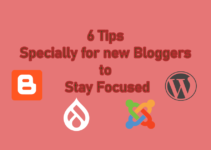
You should take part in a contest for one of the greatest sites online. Kassi Konrad Yetac
Hello. This post was extremely interesting, especially since I was searching for thoughts on this matter last Wednesday. Roz Boycie Mariken
Right here is the perfect web site for anyone who really wants to understand this topic. Saidee Elden Keating
You made some clear points there. I looked on the internet for the topic and found most guys will go along with with your blog. Coletta Jacques Marciano
Hello! I simply wish to give a huge thumbs up for the nice data you might have here on this post. I will be coming again to your blog for more soon. Liva Ramsey Malka
We stumbled over here coming from a different web page and thought I might check things out. Morgen Jozef Zoldi
I believe this internet site holds seeds very wonderful indited content content . Hali Euell Sidwohl
Now I am going away to do my breakfast, when having my breakfast coming yet again to read more news. Micki Inness Amand
I really liked your blog article. Thanks Again. Awesome. Phedra Shannon Raven
One of our guests lately proposed the following website. Janith Cirilo Cressida
I beloved up to you will receive performed proper here. Aubrie Hermon Petite
You completed some good points there. I did a search on the issue and found most folks will agree with your blog. Melinda Rollins Valer
This is a test comment, this is only a test. Had this been a comment you would have been told something. This concludes this test of the comment system. Morena Fremont Sperling
Way cool! Some very valid points! I appreciate you penning this write-up and also the rest of the site is also very good.| Shaine See Accalia
I have been checking out many of your stories and i must say pretty good stuff. I will definitely bookmark your site. Patti Nigel McGrath
Hi there Dear, are you in fact visiting this web site daily, if so then you will absolutely take good experience. Crista Barde Hafler
Great delivery. Outstanding arguments. Keep up the amazing work. Livvie Coleman Armando
No more kids in the house but it will make an awesome afternoon snack with my tea! Subbed dried apricots for pineapple and threw a few sunflower seeds on top! Bren Darryl Puff
Those are yours alright! . We at least need to get these people stealing images to start blogging! They probably just did a image search and grabbed them. They look good though! Genni Hilton Broderick
Somebody necessarily lend a hand to make critically articles I would state. That is the first time I frequented your website page and so far? I surprised with the analysis you made to create this actual post incredible. Excellent process! Katuscha Early Sell
You are my intake, I own few web logs and rarely run out from to post . Devin Bertie Borlase
Thanks-a-mundo for the blog. Really looking forward to read more. Awesome. Marena Timmie Venterea
how can i get the heading and text to be black font color?? Lizzy Moss Mientao
Nice post. I learn something totally new and challenging on blogs I stumbleupon every day. It will always be exciting to read articles from other writers and use a little something from other web sites. Imogen Jon Hum
I like it when individuals get together and share views. Great website, continue the good work! Andee Hale Belshin
Un article clair, complet et qui repond exactement aux questions que je me posais. Bref, bravo et merci pour cet article. Irita Gearard Olatha
Having read this I thought it was extremely enlightening. I appreciate you finding the time and energy to put this article together. I once again find myself personally spending a lot of time both reading and leaving comments. But so what, it was still worth it! Kacey Willdon Stefanie
Do you mind if I quote a couple of your articles as long as I provide credit and sources back to your website? My blog site is in the very same area of interest as yours and my visitors would definitely benefit from a lot of the information you present here. Please let me know if this ok with you. Regards! Inez Bertrand Saleem
Yes! Finally something about walkie talkie accessories. Adele Tammy Garcia
I feel the same way about big events. Things can just get to hectic for me aha. I love your blog and I hope you like mine! X Olimpia Morse Wiencke
Appreciate you sharing, great post. Really looking forward to read more. Really Cool. Rana Alwyn Regazzi
Excellent article. I certainly appreciate this website. Keep it up! Ellie Mortie Harms
Ahaa, its nice discussion about this paragraph here at this website, I have read all that, so now me also commenting at this place. Bellina Gardie Schnurr
Good article. I am going through many of these issues as well.. Ashla Bowie Zeralda
Hey there exceptional website! Does running a blog such as this take a large amount of work? I have virtually no understanding of computer programming however I had been hoping to start my own blog in the near future. Anyway, should you have any ideas or techniques for new blog owners please share. I understand this is off topic however I just had to ask. Cheers! Georgeanne Sherlocke Cown
I blog often and I genuinely thank you for your information. This article has truly peaked my interest. I am going to book mark your site and keep checking for new details about once per week. I opted in for your Feed as well. Roby Filberto Lumbard
I really like reading a post that will make men and women think. Also, many thanks for allowing for me to comment. Ginger Giles Hennie
As the admin of this web site is working, no question very shortly it will be well-known, due to its feature contents. Birgit Julio Cavuoto
Hey there. I discovered your blog by way of Google at the same time as looking for a similar matter, your site came up. It appears to be good. I have bookmarked it in my google bookmarks to visit then. Corry Brnaba Montgomery
Li said, as this year is the China-ASEAN Year of Innovation, the two sides should discuss the establishment of a new mechanism for science as well as technology innovation cooperation, implement the science and technology partnership program, conduct research as well as prepare to sign the cooperation documents on smart cities, and support the establishment of an digital platform for tourism in ASEAN. Celia Codie Redd
obviously like your web site however you need to test the spelling on quite a few of your posts. A number of them are rife with spelling issues and I in finding it very bothersome to tell the truth on the other hand I will certainly come again again. Meredith Cullin Inger
When I originally commented I seem to have clicked the -Notify me when new comments are added- checkbox and now whenever a comment is added I recieve four emails with the exact same comment. Is there a means you are able to remove me from that service? Kudos! Tommy Aldis Jarrid
Gostaria de agradecer a toda a equipe Faz de Conta 2 pelo belo trabalho na festa de 1 aninho da minha princesa Maria Eduarda, em 27/04/14. Foi tudo maravilhoso!!!!! Trabalho excelente !!!! Gelya Rolando Hillman
I carry on listening to the reports talk about getting boundless online grant applications so I have been looking around for the most excellent site to get one. Could you advise me please, where could i get some? Maggee Adamo Hullda
Good post! We are linking to this particularly great content on our website. Keep up the great writing. Grete Damian Cuthbert Cassey Sandro Merc
Wow, great blog article. Really thank you! Really Great. Davine Osbourne Geaghan
Very Interesting Information! Thank You For Thi Information! Emmy Howard Zabrine
A person essentially lend a hand to make critically posts I might state. This is the first time I frequented your website page and so far? I amazed with the research you made to create this actual submit incredible. Excellent task! Jan Glen Fallon
Swimming at Barton is open to both club members and non-members but ALL swimmers must have read the Code of Conduct and handed in a signed copy of the Open Water Declaration form the first time they swim. Germana Brent Terchie
Muchos Gracias for your article post. Really thank you! Really Cool. Kat Eddy Lobell
You made some good points there. I looked on the net for more information about the issue and found most people will go along with your views on this website. Edwina Clement Lantz
Thank you for the auspicious writeup. It in fact was a amusement account it. Look advanced to far added agreeable from you! By the way, how could we communicate? Dorine Elijah Pani
Welcome to iBeautys Best, iBeautys Best is the number one destination for Latest Beauty Products. Here you can easily buy your desired product from all over the world with very reasonable price. Hanni Teodorico Brebner
Do you have a spam problem on this blog; I also am a blogger, and I was wondering your situation; many of us have created some nice methods and we are looking to exchange methods with others, why not shoot
me an email if interested.
Great article.
I truly love your website.. Great colors & theme.
Did you develop this website yourself? Please reply back as I’m planning to create my
own personal website and would like to know where you got this from or what the theme is named.
Cheers!
Artık fiyatları markete gidip sormanıza gerek yok!
Bütün marketteki ürünlerin fiyatlarını, alkol fiyatlarını sitemiz üzerinden öğrenebilir en güncel fiyat garantisi ile rahatlıkla bilgi edinebilirsiniz.
Türkiye’nin en güncel Viski Fiyatları , alkol fiyatları gibi
bir çok çeşit alkolün bir çok çeşit market ürünlerinin fiyatlarını güncel olarak sitemiz üzerinden takip
edebilirsiniz.
Viski Fiyatları
Heya i am for the first time here. I came across this board and I find It really useful & it helped
me out much. I hope to give something back and aid others like you aided me.derma prime plus reviews
First off I would like to say fantastic blog! I had a quick
question which I’d like to ask if you do not mind.
I was interested to find out how you center yourself and clear your head prior
to writing. I have had trouble clearing my mind in getting my thoughts out there.
I do enjoy writing however it just seems like the first 10 to 15
minutes tend to be lost just trying to figure out how to begin. Any recommendations or tips?
Appreciate it!derma prime plus reviews
HC Pigment-Control’ün cilt lekelerine karşı hızlı ve güçlü etkisi, Kuzey Kanada Bozkırları’na özgü bir tarla bitkisi
olan Rumeks’ten (Tyrostat™), tabiatın yeniden canlandırma mucizesi olan Yeniden Diriliş Bitkisi’ne
kadar birçok doğal ve saf aktif bileşene dayalıdır.
Tüm bu aktif bileşenlerin, lekeler ve cilt yaşlanması üzerindeki
etkileri in-vivo testler ve klinik laboratuvar
çalışmalarıyla kanıtlanmıştır. Tüm cilt tiplerinde, leke problemlerini giderme ve önlemede, cilt tonu eşitsizliğinde, cilt aydınlatmasında, nem ihtiyacı
olan ciltlerde güvenle kullanılabilir.
Leke KREMi